Linux drivers are not required to connect and communicate with OptiMeasure Series devices.
The following are examples connect to and communicate with an AD-USB2A USB RF Attenuator…
Example 1: MINICOM
The following is an example of connecting to an OptiMeasure Series AD-USB2A device via Minicom.
Step 1: Install the “minicom” package

Step 2: Plug in the device and search for the appropriate designator. Adauratech VCP devices such as the AD-USB2A will appear as a cdc_acm device “ttyACM#”

Step 3: Start Minicom’s setup with the -s parameter
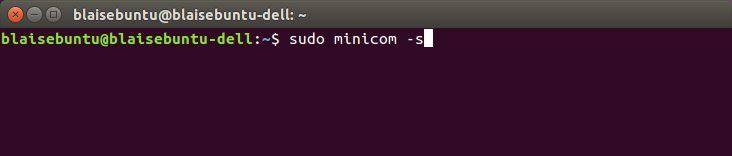
Step 4: Navigate to the Serial port setup option

Step 5: Edit the device to reflect the appropriate designation. In this example, “ttyACM0”
Note: No other settings changes are necessary. There is no specific requirement for Bps/Par/Bits nor either of the Flow Controls.

Step 6: Navigate to the Exit option. You should now be connected to the device.
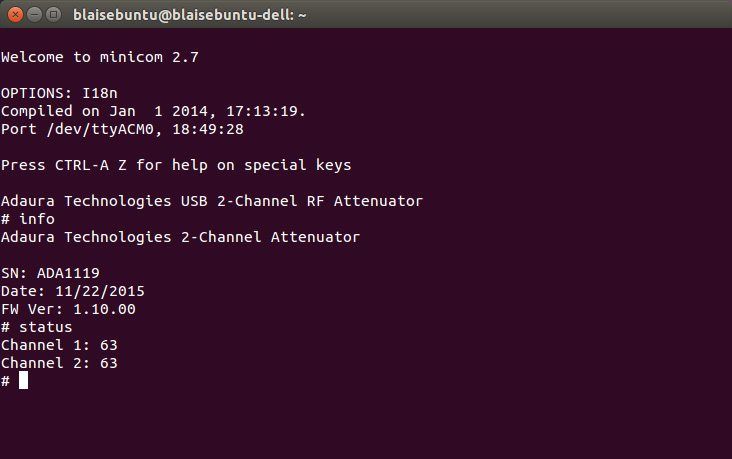
Example 2: PUTTY
The following is an example of connecting to an OptiMeasure Series AD-USB2A device via PuTTY
Step 1: Install the “putty” package

Step 1: To enter PuTTY via the command line, enter the plink command along with the device designator from Step 2 in the above method.
Note: No other settings changes are necessary. There is no specific requirement for Bps/Par/Bits nor either of the Flow Controls.

Resources
Minicom – http://linux.die.net/man/1/minicom
PuTTY – http://www.putty.org/